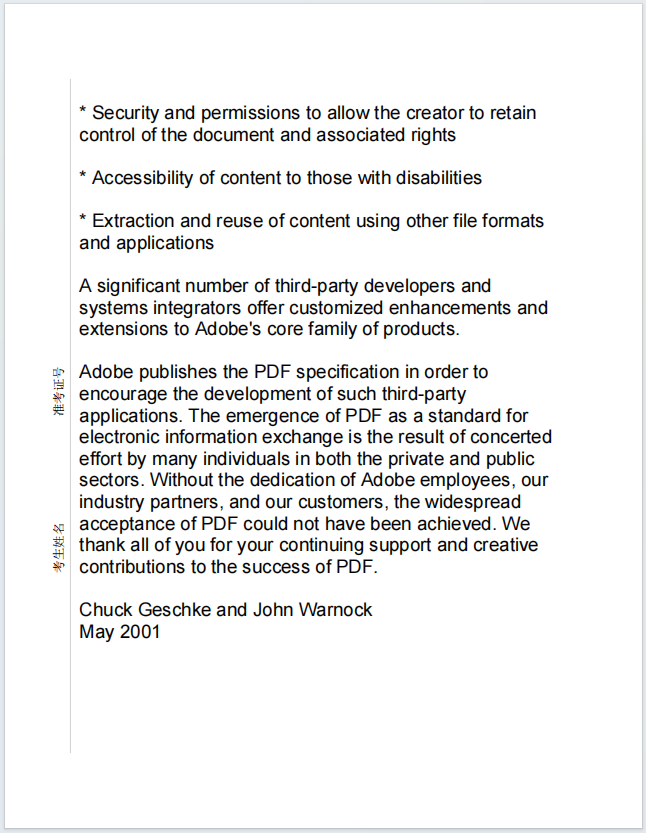页眉页脚
PDFCreater并没有直接设置页眉页脚的方法,而是和正文内容一样,通过绘制完成,要点为:
1、基本的思路是通过PageRectangle方法获得页面矩形区域,然后通过Inflate内缩(设置页边距)得到正文的矩形局域。
2、一般正文矩形区域之下6磅位置为页脚,正文矩形区域之上6磅位置为页眉。
3、PDCreator所有内容都会绘制在当前页,每次增加页面,新增页面就会自动变为当前页。
4、通过CurrentPage属性可以用于设置当前页的编号,例如将当前页改为第一页:
pdc.CurrentPage = 0
5、通过Pages属性可以获得一个包括所有页面的集合。
示例一
如果要绘制页脚,可以参考下面的代码:
Dim
file
As
String
=
"c:\temp\test.pdf"
Dim
pdc
As
New
PDFCreator()
Dim
rect
As
RectangleF = pdc.PageRectangle()
'正文矩形
rect.Inflate( - 72, - 72)
'正文矩形内缩72磅,也就是页面距为2.54厘米
Dim
rcFooter
As
RectangleF = rect
rcFooter.Y = rect.Bottom + 6
'页脚距离正文6磅
rcFooter.Height = 66
'页脚高度为72-6
= 66
Dim
fnt
As
New
Font("微软雅黑",
36)
Dim
fntFooter
As
New
Font("微软雅黑",
10)
'页脚字体
Dim
lfFooter
As
New
StringFormat()
'页脚文本格式
lfFooter.Alignment = StringAlignment.Far
'页脚文本向右对齐
pdc.Pages.Clear()
For
i
As
Integer
= 1
To
10
pdc.NewPage()
pdc.DrawString("Hello
Foxtable",
fnt, Brushes.Black, rect)
pdc.DrawString(Cexp("第{0}页
共{1}页",
i, 10), fntFooter, color.Black, rcFooter, lfFooter)
'绘制页码
'在正文和页脚之间页脚绘制一条横线,如果不需要,可删除此行代码
pdc.DrawLine(New
Pen(color.Gray, 0.3), rcFooter.Left, rcFooter.Top - 3, rcFooter.Right,
rcFooter.Top - 3)
Next
pdc.Save(file)
Process.Start(file)
生成的页脚为:
![]()
示例二
有的时候只有绘制完全部内容后,才能知道总页数,用前面的代码就不合适了。
这种情况其实也很简单,只需在绘制完所有内容后,从头遍历所有页面,逐页绘制页脚即可:
For
i
As
Integer
= 0
To
pdc.Pages.Count - 1
pdc.CurrentPage = i
'设置当前页面
pdc.DrawString(Cexp("第{0}页
共{1}页",
i + 1, pdc.Pages.Count), fntFooter, color.Black, rcFooter, lfFooter)
'绘制页码
Next
下面是完整的参考代码:
Dim
file
As
String
=
"c:\temp\test.pdf"
Dim
pdc
As
New
PDFCreator()
Dim
fnt
As
New
Font("Arial",
18)
Dim
txt
As
String
= FileSys.ReadAllText(ProjectPath &
"flow.txt")
'内容来自于一个文本文件
Dim
nextChar
As
Integer
'定义一个变量,用于记录开始绘制字符的位置,默认为0
,也就是从第一个字符开始绘制
Dim
rect
As
RectangleF = pdc.PageRectangle()'正文矩形
rect.Inflate( - 72, - 72)
'正文矩形内缩72磅,也就是页面距为2.54厘米
Dim
rcFooter
As
RectangleF = rect
rcFooter.Y = rect.Bottom + 6
'页脚距离正文6磅
rcFooter.Height = 66
'页脚高度为72-6
= 66
Dim
fntFooter
As
New
Font("微软雅黑",
10)
'页脚字体
Dim
lfFooter
As
New
StringFormat()
'页脚文本格式
lfFooter.Alignment = StringAlignment.Far
'页脚文本向右对齐
pdc.Pages.Clear()
'默认已经有一个页面,先清除掉
While
nextChar < txt.Length - 1
'如果还有剩余字符没有绘制
pdc.NewPage()
'新增一页
nextChar = pdc.DrawString(txt, fnt, Brushes.Black, rect,
nextChar)
'注意DrawString返回值为未绘制内容的起始位置
End
While
For
i
As
Integer
= 0
To
pdc.Pages.Count - 1
pdc.CurrentPage = i
'设置当前页面
pdc.DrawString(Cexp("第{0}页
共{1}页",
i + 1, pdc.Pages.Count), fntFooter, color.Black, rcFooter, lfFooter)
'绘制页码
Next
pdc.Save(file)
Process.Start(file)
示例三
如果需要将页脚分成多个区,例如左中右三个区,可以参考代码:
Dim
file
As
String
=
"c:\temp\test.pdf"
Dim
pdc
As
New
PDFCreator()
Dim
fnt
As
New
Font("Arial",
18)
Dim
txt
As
String
= FileSys.ReadAllText(ProjectPath &
"flow.txt")
'内容来自于一个文本文件
Dim
nextChar
As
Integer
'定义一个变量,用于记录开始绘制字符的位置,默认为0
,也就是从第一个字符开始绘制
Dim
rect
As
RectangleF = pdc.PageRectangle()'正文矩形
rect.Inflate( - 72, - 72)
'正文矩形内缩72磅,也就是页面距为2.54厘米
Dim
rcFooter
As
RectangleF = rect
rcFooter.Y = rect.Bottom + 6
'页脚距离正文6磅
rcFooter.Height = 66
'页脚高度为72-6
= 66
Dim
fntFooter
As
New
Font("微软雅黑",
10)
'页脚字体
Dim
lfFooter
As
New
StringFormat()
'页脚文本格式
lfFooter.Alignment = StringAlignment.Far
'页脚文本向右对齐
pdc.Pages.Clear()
'默认已经有一个页面,先清除掉
While
nextChar < txt.Length - 1
'如果还有剩余字符没有绘制
pdc.NewPage()
'新增一页
nextChar = pdc.DrawString(txt, fnt, Brushes.Black, rect, nextChar)
'注意DrawString返回值为未绘制内容的起始位置
End
While
For
i
As
Integer
= 0
To
pdc.Pages.Count - 1
pdc.CurrentPage = i
'设置当前页面
Dim
rcTemp
As
RectangleF = rcFooter
rcTemp.Width = rcFooter.Width / 3
'左页脚
lfFooter.Alignment = StringAlignment.Near
'靠左对齐
pdc.DrawString("Foxtale",
fntFooter, color.Black, rcFooter, lfFooter)
'中页脚
rcTemp.Offset(rcTemp.Width, 0)
lfFooter.Alignment = StringAlignment.Center
'居中对齐
pdc.DrawString("2026",
fntFooter, color.Black, rcFooter, lfFooter)
'右页脚
rcTemp.Offset(rcTemp.Width, 0)
lfFooter.Alignment = StringAlignment.Far
'靠右对齐
pdc.DrawString(Cexp("第{0}页
共{1}页",
i + 1, pdc.Pages.Count), fntFooter, color.Black, rcFooter, lfFooter)
'绘制页码
pdc.DrawLine(pens.Gray, rcFooter.Left, rcFooter.Top - 3, rcFooter.Right,
rcFooter.Top - 3)
Next
pdc.Save(file)
Process.Start(file)
这是生成的页脚,包括左中右三部分:

示例四
页眉也是一样的绘制,参考代码:
Dim
file
As
String
=
"c:\temp\test.pdf"
Dim
pdc
As
New
PDFCreator()
Dim
fnt
As
New
Font("Arial",
18)
Dim
txt
As
String
= FileSys.ReadAllText(ProjectPath &
"flow.txt")
'内容来自于一个文本文件
Dim
nextChar
As
Integer
'定义一个变量,用于记录开始绘制字符的位置,默认为0
,也就是从第一个字符开始绘制
Dim
rect
As
RectangleF = pdc.PageRectangle()'正文矩形
rect.Inflate( - 72, - 72)
'正文矩形内缩72磅,也就是页面距为2.54厘米
Dim
rcHeader
As
RectangleF = rect
rcHeader.Y = 0
'
rcHeader.Height = 66
'页眉距离正文6磅,72-6
Dim
fntHeader
As
New
Font("微软雅黑",
10)
'页眉字体
Dim
lfHeader
As
New
StringFormat()
'页眉文本格式
lfHeader.Alignment = StringAlignment.Far
'页眉文本向右对齐
lfHeader.LineAlignment = StringAlignment.Far
'页眉文本向下对齐
pdc.Pages.Clear()
'默认已经有一个页面,先清除掉
While
nextChar < txt.Length - 1
'如果还有剩余字符没有绘制
pdc.NewPage()
'新增一页
nextChar = pdc.DrawString(txt, fnt, Brushes.Black, rect, nextChar)
'注意DrawString返回值为未绘制内容的起始位置
End
While
For
i
As
Integer
= 0
To
pdc.Pages.Count - 1
pdc.CurrentPage = i
'设置当前页面
pdc.DrawString(Cexp("第{0}页
共{1}页",
i + 1, pdc.Pages.Count), fntHeader, color.Black, rcHeader, lfHeader)
'绘制页码
'在正文和页眉之间页脚绘制一条横线,如果不需要,可删除此行代码
pdc.DrawLine(pens.Gray, rcHeader.Left, rcHeader.Bottom + 3, rcHeader.Right,
rcHeader.Bottom + 3)
Next
pdc.Save(file)
Process.Start(file)
示例五
除了页眉页脚,你还可以绘制左边栏和右边栏,以绘制左边栏为例,参考代码为:
Dim
file
As
String
=
"c:\temp\test.pdf"
Dim
pdc
As
New
PDFCreator()
Dim
fnt
As
New
Font("Arial",
18)
Dim
txt
As
String
= FileSys.ReadAllText(ProjectPath &
"flow.txt")
'内容来自于一个文本文件
Dim
nextChar
As
Integer
'定义一个变量,用于记录开始绘制字符的位置,默认为0
,也就是从第一个字符开始绘制
Dim
rect
As
RectangleF = pdc.PageRectangle()'正文矩形
rect.Inflate( - 72, - 72)
'正文矩形内缩72磅,也就是页面距为2.54厘米
Dim
rcHeader
As
RectangleF = rect
rcHeader.X = 0
rcHeader.Width = 60
'左边栏距离正文12磅,72-12
Dim
fntHeader
As
New
Font("微软雅黑",
12)
'左边栏字体
Dim
lfHeader
As
New
StringFormat()
'左边栏文本格式
lfHeader.FormatFlags = StringFormatFlags.DirectionVertical
Or
lfHeader.FormatFlags
lfHeader.Alignment = StringAlignment.Center
'左边栏文本向右对齐
lfHeader.LineAlignment = StringAlignment.Far
'左边栏文本向下对齐
pdc.Pages.Clear()
'默认已经有一个页面,先清除掉
While
nextChar < txt.Length - 1
'如果还有剩余字符没有绘制
pdc.NewPage()
'新增一页
nextChar = pdc.DrawString(txt, fnt, Brushes.Black, rect, nextChar)
'注意DrawString返回值为未绘制内容的起始位置
End
While
Dim
LeftHeader
As
String
=
"考生姓名
准考证号
"
For
i
As
Integer
= 0
To
pdc.Pages.Count - 1
pdc.CurrentPage = i
'设置当前页面
pdc.DrawString(LeftHeader , fntHeader, color.Black, rcHeader, lfHeader)
'绘制页码
'在正文和左边栏之间页脚绘制一条横线,如果不需要,可删除此行代码
pdc.DrawLine(pens.LightGray, rcHeader.Right + 3, rcHeader.Top,
rcHeader.Right + 3, rcHeader.Bottom)
Next
pdc.Save(file)
Process.Start(file)
生成的左边栏为: