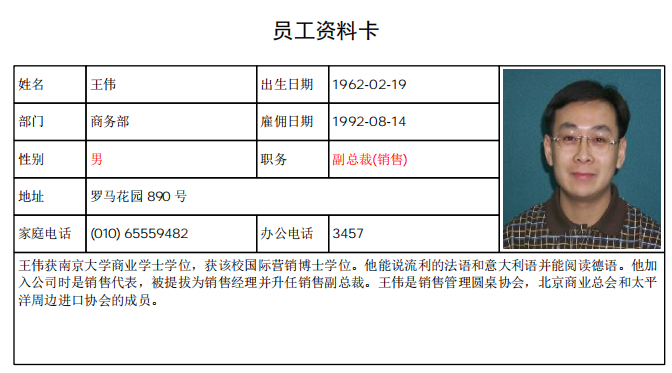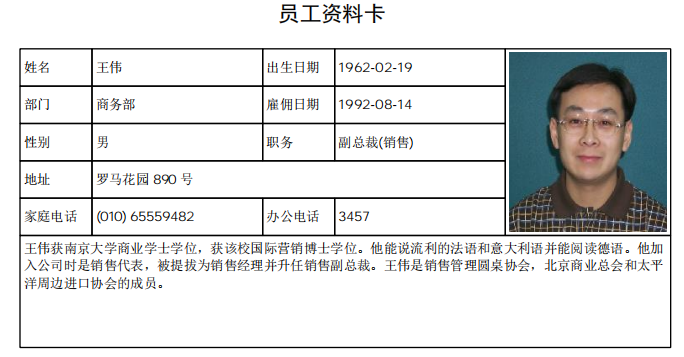
合并单元格实战
请先打开CaseStyudy目录下的文件"PDFCreator示例.Table"后再运行本节的示例代码。
示例一
本节的任务是用PDFCreator生成下图所示的员工资料卡:
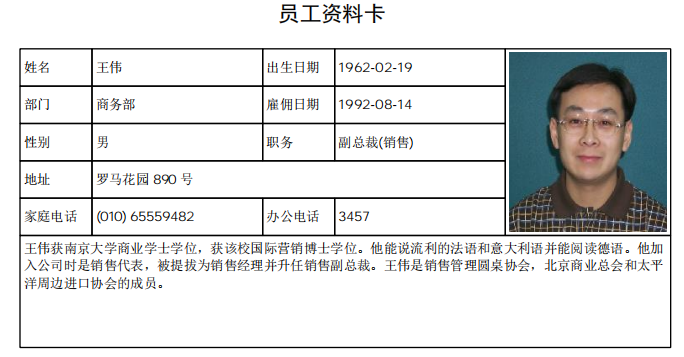
我们可以在上一节的基础上,增加一个二维数组表示单元格内容,例如"姓名"表示普通的字符串"姓名",而"[姓名]"表示从姓名列中提取员工姓名,"{照片}"表示要从照片列中获取员工照片进行绘制 ,""表示跳过这个单元格(例如哪些已经被合并的单元格),规则可以自定定义,不一定要按照我的来。
基于上面的规则,这个表格的内容可以用一个二维数组表示:
Dim
contents(, )
As
String
= {
{"姓名",
"[姓名]",
"出生日期",
"[出生日期]",
"{照片}"},
{"部门",
"[部门]",
"雇佣日期",
"[雇佣日期]",
""},
{"性别",
"[性别]",
"职务",
"[职务]",
""},
{"地址",
"[地址]",
"",
"",
""},
{"家庭电话",
"[家庭电话]",
"办公电话",
"[办公电话]",
""},
{"[备注]",
"",
"",
"",
""}
}
下面是完整的代码,我再次强调:代码有点长,但这个代码是通用的,不管多复杂的表格,你 都不需要修改代码,你要做的都只是修改前面的数组定义:
'定义一个二维数组,一个元素对应一个单元格
Dim
cells(,)As
String
= {
{"1",
"1",
"1",
"1",
"5,1"},
{"1",
"1",
"1",
"1",
"0"},
{"1",
"1",
"1",
"1",
"0"},
{"1",
"1,3",
"0",
"0",
"0"},
{"1",
"1",
"1",
"1",
"0"},
{"1,5",
"0",
"0",
"0",
"0"}
}
'定义一个二维数组,用于表示单元格内容
Dim
contents(,)
As
String
= {
{"姓名",
"[姓名]",
"出生日期",
"[出生日期]",
"{照片}"},
{"部门",
"[部门]",
"雇佣日期",
"[雇佣日期]",
""},
{"性别",
"[性别]",
"职务",
"[职务]",
""},
{"地址",
"[地址]",
"",
"",
""},
{"家庭电话",
"[家庭电话]",
"办公电话",
"[办公电话]",
""},
{"[备注]",
"",
"",
"",
""}
}
Dim
defaultRowHeight
As
Integer
= 28
'默认(单倍)行高
Dim
colWidths()
As
Double
= {54, 128, 54, 128, 124}
'各列宽度
Dim
rowTimes()
As
Integer
= {1, 1, 1, 1, 1, 3}
'各行的行高倍数,第6行为3倍行高,其他为默认(单倍)行高
'下面的代码是通用的,不管表格如何变化,你基本都不需要修改代码,只需修改前面的各数组即可:
Dim
file
As
String
=
"c:\temp\test.pdf"
Dim
pdc
As
New
PDFCreator()
Dim
rectPage
As
RectangleF = pdc.PageRectangle
rectPage.Inflate( - 72, - 72)
'绘制标题
Dim
title
As
String
=
"员工资料卡"
Dim
titleFont
As
New
Font("微软雅黑",
16, fontstyle.Bold)
Dim
sf
As
New
StringFormat()
sf.Alignment = StringAlignment.Center
pdc.DrawString(title, titlefont, color.Black, rectpage, sf)
Dim
rectCell
As
RectangleF = rectPage
'绘制表格
rectCell.Y = rectCell.Y + pdc.MeasureString(title, titleFont,
rectPage.Width).Height + 15
'标题之后15磅为表格
Dim
tRow
As
Row = Tables("员工").Current
'获取要打印的员工
Dim
contentFont
As
New
Font("微软雅黑",
10)
sf.Alignment = StringAlignment.Near
'单元格内容水平靠左
For
r
As
Integer
= 0
To
cells.GetLength(0) - 1
'逐行绘制
For
c
As
Integer
= 0
To
cells.GetLength(1) - 1
'绘制这一行的单元格
Dim
ifo
As
String
= cells(r, c)
Dim
cellHeight
As
Double
= 0
'单元格高度
Dim
cellWidth
As
Double
= 0
'单元格宽度
sf.LineAlignment = StringAlignment.Center
'单元格内容默认垂直居中
If
rowTimes(r) > 1
Then
sf.LineAlignment = StringAlignment.Near
'如果多倍行高,则单元格内容垂直靠上对齐
End
If
If
ifo =
"0"
OrElse
ifo =
"1"
Then
cellHeight = defaultRowHeight * rowTimes(r)
'根据行高倍数计算单元格高度
cellWidth = colWidths(c)
'取列宽为单元格宽度
Else
'如果是合并单元格
Dim
vls()
As
String
= cells(r, c).Split(",")
For
mr
As
Integer
= r
To
r +
CInt(vls(0))
- 1
'根据合并行数计算单元格高度
cellHeight = cellHeight + defaultRowHeight * rowTimes(mr)
Next
For
mc
As
Integer
= c
To
c +
CInt(vls(1))
- 1
'根据合并列数计算单元格宽度
cellWidth = cellWidth + colWidths(mc)
Next
End
If
If
ifo <>
"0"
Then
'绘制单元格
rectCell.Height = cellHeight
rectCell.Width = cellWidth
Dim
content
As
String
= contents(r, c)
'从二维数组获取单元格内容
If
content >
""
Then
'如果有内容
Dim
rectContent
As
RectangleF = rectCell
rectContent.Inflate( - 3, - 3)
'单元格内容边距为3磅
If
content.StartsWith("[")
AndAlso
content.EndsWith("]")
Then
'如果是[列名]格式
content = tRow(content.Trim("[",
"]"))
'获取列内容,注意先要去掉首尾的方括号
End
If
If
content.StartsWith("{")
AndAlso
content.EndsWith("}")
Then
'如果是{列名}格式
Dim
img
As
Image = GetImage(tRow(content.Trim("{",
"}")))
'获取图片,注意先要去掉首尾的大括号
pdc.DrawImage(img, rectContent,
ContentAlignment.MiddleCenter, PDF.ImageSizeModeEnum.Scale)
'绘制图片
Else
pdc.DrawString(content, contentFont, color.Black,
rectContent, sf)
'绘制单元格文本
End
If
End
If
pdc.DrawRectangle(pens.Black, rectCell)
'绘制单元格边框
End
If
rectCell.Offset(colWidths(c), 0)
'右移单元格
Next
rectCell.Offset(0, defaultRowHeight * rowTimes(r))
'移到下一行
rectCell.X = rectPage.X
'单元格回到水平初始位置,准备绘制下一行
Next
pdc.Save(file)
'保存文件
Process.Start(file)
'打开文件
示例二
前面我给的只是一个示例,你可以自由发挥,例如加入更多的二维数组对单元格进行其他设置。
二维数组针对的是普遍性的设置,也就是大部分单元格都需要的设置,如果设置只是针对个别单元格,或者只针对来自于某些字段的内容,此时用字典或集合更好。
例如你可以给几个特别的单元格指定不一样的背景颜色,可以增加一个字典,字典的键值为"r,c"格式,表示第r行第c列,字典的值为颜色,例如:
Dim
cellColors
As
New
Dictionary(Of
String,
Color)
cellColors.Add("1,1",
color.Beige)
'指定第二行第二列的背景颜色
cellColors.Add("2,3",
color.GreenYellow)
'指定第三行第四例的背景颜色
然后在绘制单元格边框的代码前面加上:
If
cellColors.ContainsKey(r &
","
& c)
Then
pdc.FillRectangle(cellColors(r &
","
& c), rectCell)
'填充单元格背景颜色,要先填充再绘制边框
End
If
pdc.DrawRectangle(pens.Black, rectCell)
'原来绘制边框的代码
再例如你希望职务和性别两个单元格的数据用红字显示,那么可以用一个集合,这个集合包括所有希望用红字显示的字段名:
Dim
redFileds
As
New
List(Of
String)
'一个集合,包括所有希望用红字的字段名
redFileds.Add("职务")
redFileds.Add("性别")
下面给出了完整的示例代码,总之没有什么是一成不变的,规则由你不由我:
'定义一个二维数组,一个元素对应一个单元格
Dim
cells(, )As
String
= {
{"1",
"1",
"1",
"1",
"5,1"},
{"1",
"1",
"1",
"1",
"0"},
{"1",
"1",
"1",
"1",
"0"},
{"1",
"1,3",
"0",
"0",
"0"},
{"1",
"1",
"1",
"1",
"0"},
{"1,5",
"0",
"0",
"0",
"0"}
}
'定义一个二维数组,用于表示单元格内容
Dim
contents(, )
As
String
= {
{"姓名",
"[姓名]",
"出生日期",
"[出生日期]",
"{照片}"},
{"部门",
"[部门]",
"雇佣日期",
"[雇佣日期]",
""},
{"性别",
"[性别]",
"职务",
"[职务]",
""},
{"地址",
"[地址]",
"",
"",
""},
{"家庭电话",
"[家庭电话]",
"办公电话",
"[办公电话]",
""},
{"[备注]",
"",
"",
"",
""}
}
Dim
defaultRowHeight
As
Integer
= 28
'默认(单倍)行高
Dim
colWidths()
As
Double
= {54, 128, 54, 128, 124}
'各列宽度|
Dim
rowTimes()
As
Integer
= {1, 1, 1, 1, 1, 3}
'各行的行高倍数,第6行为3倍行高,其他为默认(单倍)行高
Dim
cellColors
As
New
Dictionary(Of
String,
Color)
Dim
redFileds
As
New
List(Of
String)
'一个集合,包括所有希望用红字显示的字段名
redFileds.Add("职务")
redFileds.Add("性别")
'下面的代码是通用的,不管表格如何变化,你基本都不需要修改代码,只需修改前面的各数组即可:
Dim
file
As
String
=
"c:\temp\test.pdf"
Dim
pdc
As
New
PDFCreator()
Dim
rectPage
As
RectangleF = pdc.PageRectangle
rectPage.Inflate( - 72, - 72)
'绘制标题
Dim
title
As
String
=
"员工资料卡"
Dim
titleFont
As
New
Font("微软雅黑",
16, fontstyle.Bold)
Dim
sf
As
New
StringFormat()
sf.Alignment = StringAlignment.Center
pdc.DrawString(title, titlefont, color.Black, rectpage, sf)
Dim
rectCell
As
RectangleF = rectPage
'绘制表格
rectCell.Y = rectCell.Y + pdc.MeasureString(title, titleFont,
rectPage.Width).Height + 15
'标题之后15磅为表格
Dim
tRow
As
Row = Tables("员工").Current
'获取要打印的员工
Dim
contentFont
As
New
Font("微软雅黑",
10)
sf.Alignment = StringAlignment.Near
'单元格内容水平靠左
For
r
As
Integer
= 0
To
cells.GetLength(0) - 1
'逐行绘制
For
c
As
Integer
= 0
To
cells.GetLength(1) - 1
'绘制这一行的单元格
Dim
ifo
As
String
= cells(r, c)
Dim
cellHeight
As
Double
= 0
'单元格高度
Dim
cellWidth
As
Double
= 0
'单元格宽度
sf.LineAlignment = StringAlignment.Center
'单元格内容默认垂直居中
If
rowTimes(r) > 1
Then
sf.LineAlignment = StringAlignment.Near
'如果多倍行高,则单元格内容垂直靠上对齐
End
If
If
ifo =
"0"
OrElse
ifo =
"1"
Then
cellHeight = defaultRowHeight * rowTimes(r)
'根据行高倍数计算单元格高度
cellWidth = colWidths(c)
'取列宽为单元格宽度
Else
'如果是合并单元格
Dim
vls()
As
String
= cells(r, c).Split(",")
For
mr
As
Integer
= r
To
r +
CInt(vls(0))
- 1
'根据合并行数计算单元格高度
cellHeight = cellHeight + defaultRowHeight * rowTimes(mr)
Next
For
mc
As
Integer
= c
To
c +
CInt(vls(1))
- 1
'根据合并列数计算单元格宽度
cellWidth = cellWidth + colWidths(mc)
Next
End
If
If
ifo <>
"0"
Then
'绘制单元格
rectCell.Height = cellHeight
rectCell.Width = cellWidth
Dim
content
As
String
= contents(r, c)
'从二维数组获取单元格内容
If
content >
""
Then
'如果有内容
Dim
foreColor
As
Color = Color.Black
'默认为黑色文字
Dim
rectContent
As
RectangleF = rectCell
rectContent.Inflate( - 3, - 3)
'单元格内容边距为3磅
If
content.StartsWith("[")
AndAlso
content.EndsWith("]")
Then
'如果是[列名]格式
Dim
colName
As
String
= content.Trim("[",
"]")
If
redFileds.Contains(colName)
Then
'如果字段名在集合redFileds中
foreColor = Color.Red
'红色文字
End
If
content = tRow(colName)
'获取列内容,注意先要去掉首尾的方括号
End
If
If
content.StartsWith("{")
AndAlso
content.EndsWith("}")
Then
'如果是{列名}格式
Dim
img
As
Image = GetImage(tRow(content.Trim("{",
"}")))
'获取图片,注意先要去掉首尾的大括号
pdc.DrawImage(img, rectContent,
ContentAlignment.MiddleCenter, PDF.ImageSizeModeEnum.Scale)
'绘制图片
Else
pdc.DrawString(content, contentFont, foreColor, rectContent,
sf)
'绘制单元格文本
End
If
End
If
pdc.DrawRectangle(pens.Black, rectCell)
'绘制单元格边框
End
If
rectCell.Offset(colWidths(c), 0)
'右移单元格
Next
rectCell.Offset(0, defaultRowHeight * rowTimes(r))
'移到下一行
rectCell.X = rectPage.X
'单元格回到水平初始位置,准备绘制下一行
Next
pdc.Save(file)
'保存文件
Process.Start(file)
'打开文件
生成的文档为: