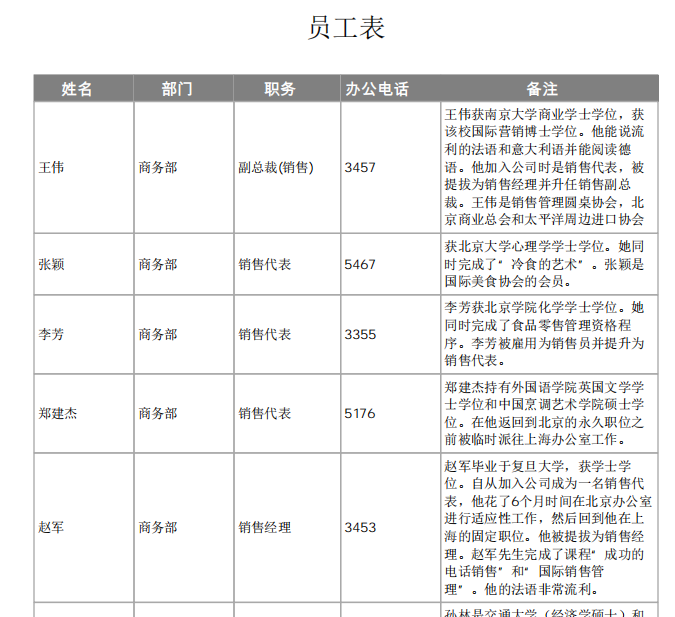
自动行高
请先打开CaseStyudy目录下的文件"PDFCreator示例.Table"再运行本节的示例代码。
本节的任务是打印员工表,但是要求高一点,需要根据备注列内容自动调整行高:
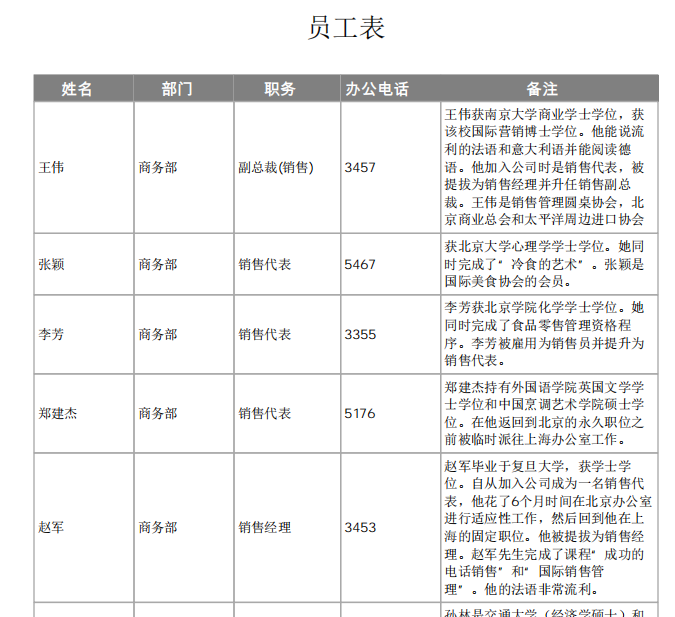
要实现自动行高,我们需要修改lambda过程drawRow,在原来的基础上,增加了一个tAutoIndex参数,用于指定自动行高列的索引位置。
修改后的drawRow过程如下:
Dim
drawRow =
Function(dr
As
DataRow, tFields()
As
String,
tWidths()
As
Integer,
tRect
As
RectangleF, tAutoIndex
As
String)
Dim
tAutoField
As
String
= tFields(tAutoIndex)
'获取自动行高列
Dim
tAutoFieldWidth
As
Integer
= tWidths(tAutoIndex)
'获得自动行高列的宽度
Dim
height
As
Double
= pdc.MeasureString(dr(tAutoField), fontData, tAutoFieldWidth - 6).Height
'计算出AutoField列的文本高度,单元格边距为3磅,所以文本宽度比单元格宽度少6
tRect.Height = Math.Max(height + 6, rowHeight)
'假定单元格边距为3磅,所以文本高度加上6磅为行高,最低行高为rowHeight变量指定的默认行高
If
tRect.Bottom > rectPage.Bottom
Then
'如果剩余空间不够
pdc.NewPage()
'则另起一页
tRect.Y = rectPage.Y
'定位到页首
tRect = drawHeader.Invoke(tFields, tWidths, tRect)
'给新增加的页面绘制列标题
tRect.Height = Math.Max(height + 6, rowHeight)
'重新设置tRect的高度为刚刚测量的高度
End
If
Dim
rectBorder = tRect
'单元格边框矩形
For
c
As
Integer
= 0
To
tFields.Length - 1
'逐个列绘制
rectBorder.Width = tWidths(c)
'设置列宽
pdc.DrawRectangle(pens.DarkGray, rectBorder)
'绘制单元格边框
Dim
rectContent
As
RectangleF = rectBorder
'内容矩形
rectContent.Inflate( - 3, - 3)
'单元格边距为3磅
If
dr.DataTable.DataCols(tFields(c)).IsNumeric
Then
'如果是数值列
sf.Alignment = StringAlignment.Far
'水平靠右对齐
Else
sf.Alignment = StringAlignment.Near
'否则居中对齐
End
If
pdc.DrawString(dr(tFields(c)), fontData, Color.Black, rectContent, sf)
'绘制单元格内容
rectBorder.Offset(rectBorder.Width, 0)
''将rectBorder右移到下一个单元格位置
Next
tRect.Offset(0, tRect.Height)
'移动到下一个内容的起始位置
Return
tRect
'返回rect
End
Function
示例
下面是完整的示例代码,你可以在命令窗口测试执行:
Dim
file
As
String
=
"c:\temp\test.pdf"
Dim
pdc
As
New
PDFCreator()
Dim
rectPage
As
RectangleF = pdc.PageRectangle
rectPage.Inflate( - 72, - 72)
Dim
sf
As
New
StringFormat
sf.LineAlignment = StringAlignment.Center
'单元格内容垂直居中
Dim
rowHeight
As
Integer
= 20
'行高为20磅
Dim
fontHeader
As
New
Font("微软雅黑",
12, fontstyle.Bold)
'列标题字体
Dim
fontData
As
New
Font("微软雅黑",
10)
'数据单元格字体
'绘制文本的lambda过程
Dim
drawText =
Function(tText
As
String,
tFont
As
Font, tAlignment
As
StringAlignment, tRect
As
RectangleF)
Dim
tsf
As
New
StringFormat
tsf.Alignment = tAlignment
'设置对齐方式
tRect.Height = pdc.MeasureString(tText, tFont, trect.Width).Height
'测量文本高度,并赋值给tRect
If
tRect.Bottom > rectPage.Bottom
Then
'如果剩余空间不够
pdc.NewPage()
'则另起一页
tRect.Y = rectPage.Y
'定位到页首
End
If
tRect.Height = pdc.MeasureString(tText, tfont, trect.Width, tsf).Height
'将矩形高度设置为文本高度
pdc.DrawString(tText, tFont, color.Black, tRect, tsf)
'绘制文本
tRect.Offset(0, trect.Height)
'移到下一个内容的起始位置
Return
tRect
'返回tRec
End
Function
'绘制列标题的lambda过程,tFields为列名,tWidths为列宽,tRect为列标题所在的矩形局域
Dim
drawHeader =
Function(tFields()
As
String,
tWidths()
As
Integer,
tRect
As
RectangleF)
tRect.Height = rowHeight
'设置行高
If
tRect.Bottom > rectPage.Bottom
Then
'如果剩余空间不够
pdc.NewPage()
'则另起一页
tRect.Y = rectPage.Y
''定位到页首
End
If
Dim
rectBorder = tRect
'rectBorder为单元格边框矩形
sf.Alignment = StringAlignment.Center
'列标题水平居中
For
c
As
Integer
= 0
To
tFields.Length - 1
'逐个绘制标题
rectBorder.Width = tWidths(c)
'设置列宽
pdc.DrawRectangle(pens.DarkGray, rectBorder)
'绘制单元格边框
pdc.FillRectangle(Color.Gray, rectBorder)
'填充背景
Dim
rectContent
As
RectangleF = rectBorder
'列标题内容矩形
rectContent.Inflate( - 3, - 3)
'单元格边距为3磅
pdc.DrawString(tFields(c), fontHeader, Color.White, rectContent, sf)
'绘制单元格内容(列标题)
rectBorder.Offset(rectBorder.Width, 0)
'将rectBorder右移到下一个列标题位置
Next
tRect.Offset(0, tRect.Height)
'移动到下一个内容的起始位置
Return
tRect
'返回rect
End
Function
'绘制行的lambda过程,dr为要绘制的DataRow,tFields为列名,tWidths为列宽,tRect为改行所在的矩形局域,
tAutoIndex指定自动行高列的索引位置
Dim
drawRow =
Function(dr
As
DataRow, tFields()
As
String,
tWidths()
As
Integer,
tRect
As
RectangleF, tAutoIndex
As
String)
Dim
tAutoField
As
String
= tFields(tAutoIndex)
'获取自动行高列
Dim
tAutoFieldWidth
As
Integer
= tWidths(tAutoIndex)
'获得自动行高列的宽度
Dim
height
As
Double
= pdc.MeasureString(dr(tAutoField), fontData, tAutoFieldWidth - 6).Height
'计算出AutoField列的文本高度,单元格边距为3磅,所以文本宽度比单元格宽度少6
tRect.Height = Math.Max(height + 6, rowHeight)
'假定单元格边距为3磅,所以文本高度加上6磅为行高,最低行高为rowHeight变量指定的默认行高
If
tRect.Bottom > rectPage.Bottom
Then
'如果剩余空间不够
pdc.NewPage()
'则另起一页
tRect.Y = rectPage.Y
'定位到页首
tRect = drawHeader.Invoke(tFields, tWidths, tRect)
'给新增加的页面绘制列标题
tRect.Height = Math.Max(height + 6, rowHeight)
'重新设置tRect的高度为刚刚测量的高度
End
If
Dim
rectBorder = tRect
'单元格边框矩形
For
c
As
Integer
= 0
To
tFields.Length - 1
'逐个列绘制
rectBorder.Width = tWidths(c)
'设置列宽
pdc.DrawRectangle(pens.DarkGray, rectBorder)
'绘制单元格边框
Dim
rectContent
As
RectangleF = rectBorder
'内容矩形
rectContent.Inflate( - 3, - 3)
'单元格边距为3磅
If
dr.DataTable.DataCols(tFields(c)).IsNumeric
Then
'如果是数值列
sf.Alignment = StringAlignment.Far
'水平靠右对齐
Else
sf.Alignment = StringAlignment.Near
'否则居中对齐
End
If
pdc.DrawString(dr(tFields(c)), fontData, Color.Black, rectContent, sf)
'绘制单元格内容
rectBorder.Offset(rectBorder.Width, 0)
''将rectBorder右移到下一个单元格位置
Next
tRect.Offset(0, tRect.Height)
'移动到下一个内容的起始位置
Return
tRect
'返回rect
End
Function
'调用lambda过程绘制员工表
Dim
rectRow
As
RectangleF = rectPage
'rectRow将传递给所有用于绘制的lambda过程的tRect参数,相当于一个位置游标,始终都在动态变化中
rectRow = drawText.Invoke("员工表",
New
Font("黑体",
20, fontstyle.Bold), StringAlignment.Center, rectRow)
'文档标题
rectRow.Offset(0, 25)
'表标题下方25磅位置开始绘制后续内容(表格)
rectRow.Height = rowHeight
'设置行高
Dim
fields()
As
String
= {"姓名",
"部门",
"职务",
"办公电话",
"备注"}
'要绘制的列
Dim
Widths()
As
Integer
= {75, 75, 80, 75, 163}
'各列宽度,单位为磅
rectRow = drawHeader.Invoke(fields, widths, rectRow)
'绘制列标题
For
Each
r
As
Row
In
Tables("员工").Rows
'逐行绘制
rectRow = drawRow.Invoke(r.DataRow, fields, widths, rectRow, 4)
'绘制行,指定第五列(索引从0开始)也就是备注列为自动行高列
Next
pdc.Save(file)
'保存文件
Process.Start(file)
'打开文件